Apple Pay is now available for Rosedale Federal debit cards.
Look for these icons at checkout:

A more secure way to pay.
Instead of using your Rosedale Federal debit card number to make a payment, Apple Pay assigns you a unique code, which is securely stored on your device.
Since your card number doesn't get transmitted with your payment, you get an added level of security. In addition, Apple Pay doesn't store details of your transactions.
Setting up Apple Pay
Step 1
On your iPhone or iPad: Open Settings, and select Wallet & Apple Pay.
On your Apple Watch: Open the Apple Watch app on your iPhone (must be running iOS 8.2 or higher) and select Wallet & Apple Pay.
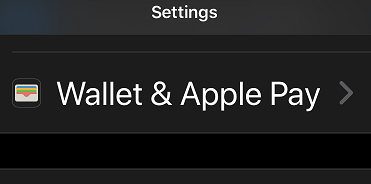
Step 2
Select Add Card.
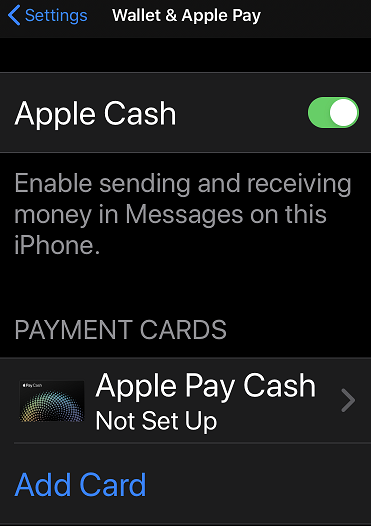
Step 3
Select Credit or Debit Card.
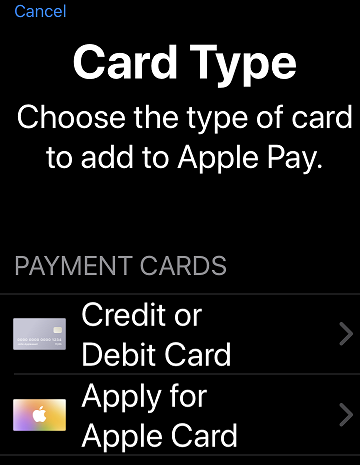
Step 4
Take a picture of your card to automatically enter your card information. You will be asked to name your card and enter the expiration date and security code. Agree to the terms and conditions.
When using the watch, take a picture of your card using your iPhone and update it in your Wallet.
Your Rosedale Federal card is now set up to use Apple Pay!
If you want your Rosedale Federal card to be your default card, make it the first card you add to your Wallet.
Have more questions?
If you need more information or have questions about your specific Apple device, click the link below to visit the Apple Pay site.
