How to Customize Your Dashboard
Digital banking gives you easy access to view all of your accounts at a glance in the main dashboard.
- From your login dashboard, scroll to the bottom of the page and click:

- In Organize dashboard you can change the order of your dashboard, remove or add things to your dashboard.

- Click the X next to the tile to remove that item from your dashboard
- Drag and drop to reorder
- Click +Add a card to add another card to your dashboard
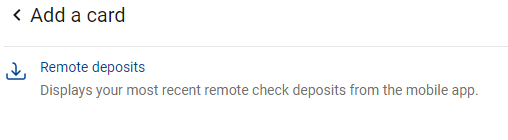
Rosedale Federal Digital Banking How-To:
- Quick Guide to Digital Banking
- Common Digital Banking Questions
- Two Factor Authentication (2FA) Enrollment
- Payments (Bill Pay)
- Person to Person Payments
- Mobile Deposit
- Mobile Deposit Frequently Asked Questions
- Customize Your Mobile App Dashboard
- Create Customized Account Alerts
- Send Secure Messages
- Make One-Time or Recurring Transfers
- Make External Transfers
- Make Online Loan Payments
- Keep Track of Your Accounts with Other Financial Institutions
- Profile Maintenance
- Make Principal Only Payments
- Enroll for e-Statements & eNotices
- Stop Payments
- Special Character User IDs & Passwords
- Connect With Quicken or QuickBooks
