Our digital banking enables you to initiate a conversation that includes confidential information.
| Mobile App | Desktop |
|---|---|
|
Press Message on your main Dashboard. OR select Messages on the main menu. |
Click Messages on the left side of the screen. OR find the Messages tile on your Dashboard.
|
Receiving Messages
When we reply to your messages, we will do so within digitalbanking. You will be notified by e-mail and app notification that a new message is available in digital banking. When you log back in, you will see a notification that you have a new message. Simply click on the notification to continue.
Rosedale Federal Digital Banking How-To:
- Quick Guide to Digital Banking
- Common Digital Banking Questions
- Two Factor Authentication (2FA) Enrollment
- Payments (Bill Pay)
- Person to Person Payments
- Mobile Deposit
- Mobile Deposit Frequently Asked Questions
- Customize Your Mobile App Dashboard
- Create Customized Account Alerts
- Send Secure Messages
- Make One-Time or Recurring Transfers
- Make External Transfers
- Make Online Loan Payments
- Keep Track of Your Accounts with Other Financial Institutions
- Profile Maintenance
- Make Principal Only Payments
- Enroll for e-Statements & eNotices
- Stop Payments
- Special Character User IDs & Passwords
- Connect With Quicken or QuickBooks



