Make One-Time Or Recurring Transfers
You can use this option to transfer funds between your own accounts. You can specify a one-time transfer or schedule a recurring future dated transfer with an expiration date. You can also make loan payments from the transfer option.
| Desktop | |
|---|---|
|
To set up a transfer, click on the "Transfers" on the dashboard, and click "Make Transfer". Then choose an account to transfer to and from, and enter an amount. You can also select "More Options" to choose a date and frequency. Transfers can be made once, weekly, every two weeks, twice a month, or monthly.
Transfers you have already established, will be displayed on the Transfers card on the dashboard or within each account.
|
External transfers can also be made with other financial institutions.
Rosedale Federal Digital Banking How-To:
- Quick Guide to Digital Banking
- Common Digital Banking Questions
- Two Factor Authentication (2FA) Enrollment
- Payments (Bill Pay)
- Person to Person Payments
- Mobile Deposit
- Mobile Deposit Frequently Asked Questions
- Customize Your Mobile App Dashboard
- Create Customized Account Alerts
- Send Secure Messages
- Make One-Time or Recurring Transfers
- Make External Transfers
- Make Online Loan Payments
- Keep Track of Your Accounts with Other Financial Institutions
- Profile Maintenance
- Make Principal Only Payments
- Enroll for e-Statements & eNotices
- Stop Payments
- Special Character User IDs & Passwords
- Connect With Quicken or QuickBooks


