Loan Payments:
1. Go to www.rosedalefederal.com
2. Hover over "Lending" in the menu bar.
3. Select "Online Loan Payment"
4. Select ‘Proceed’ when the following disclosure pops up:

5. The following will appear:
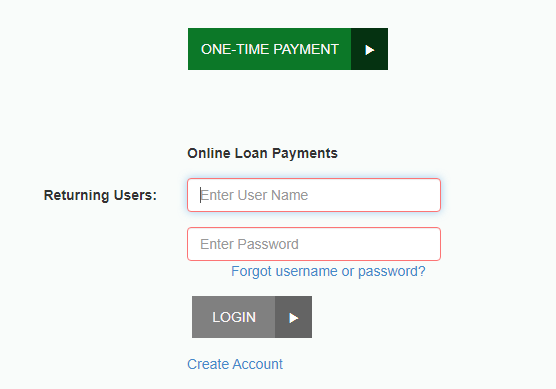
6. Select “One-Time Payment”
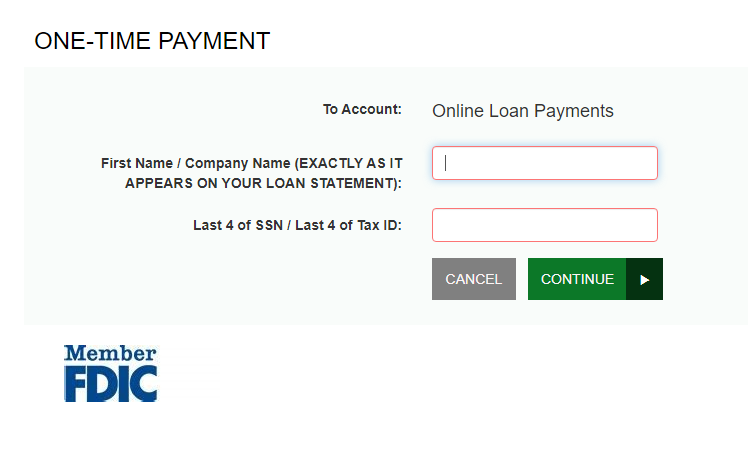
7. Enter your First Name and the Last 4 of your SSN
8. Select "Continue"
9. Click "Pay" in the action column to make a payment.
8. Select "Continue"
9. Click "Pay" in the action column to make a payment.
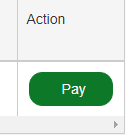
10. Select the appropriate option for your payment:
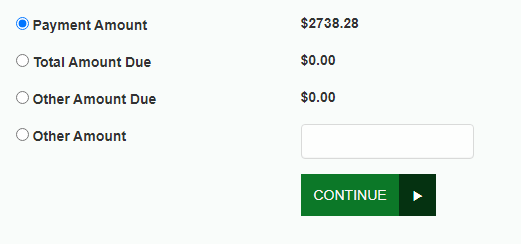
11. Select "Continue"
12. Complete the "One-Time Payment" option fields.
⦁ Select "Debit Card"
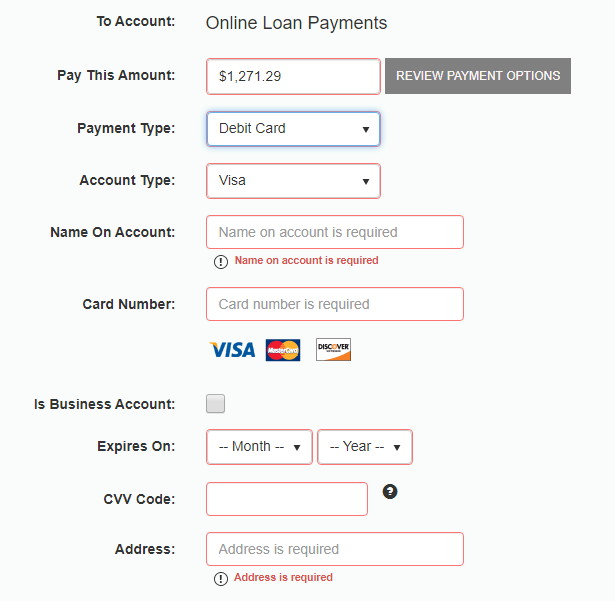
⦁ or "Bank Account"
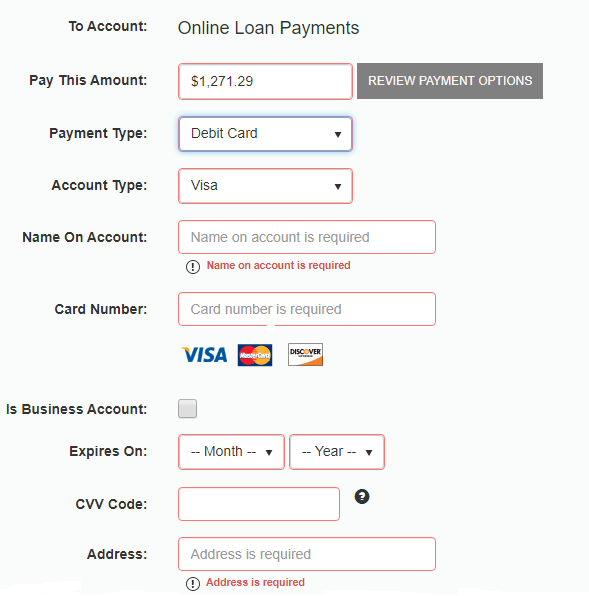
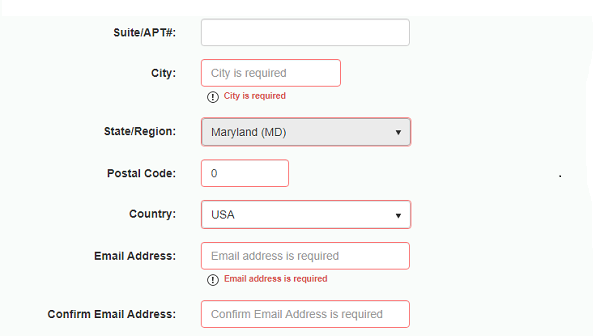
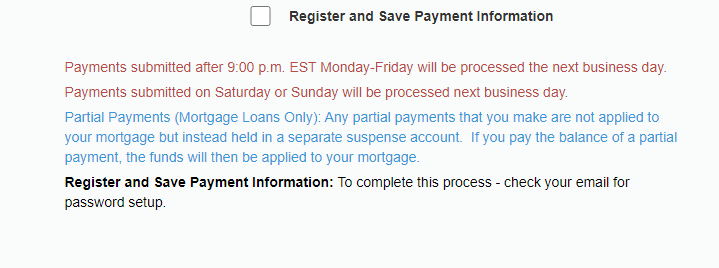
⦁ Select "Continue"
13. Verify information
14. Agree and Submit payment
⦁ A reference number will be provided for your records.
Rosedale Federal Digital Banking How-To:
- Quick Guide to Digital Banking
- Common Digital Banking Questions
- Two Factor Authentication (2FA) Enrollment
- Payments (Bill Pay)
- Person to Person Payments
- Mobile Deposit
- Mobile Deposit Frequently Asked Questions
- Customize Your Mobile App Dashboard
- Create Customized Account Alerts
- Send Secure Messages
- Make One-Time or Recurring Transfers
- Make External Transfers
- Make Online Loan Payments
- Keep Track of Your Accounts with Other Financial Institutions
- Profile Maintenance
- Make Principal Only Payments
- Enroll for e-Statements & eNotices
- Stop Payments
- Special Character User IDs & Passwords
- Connect With Quicken or QuickBooks
